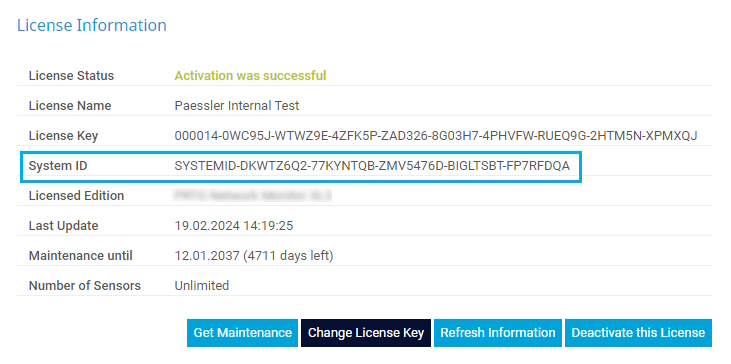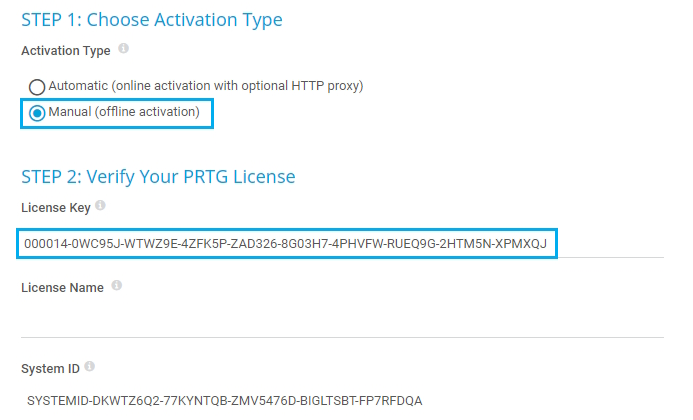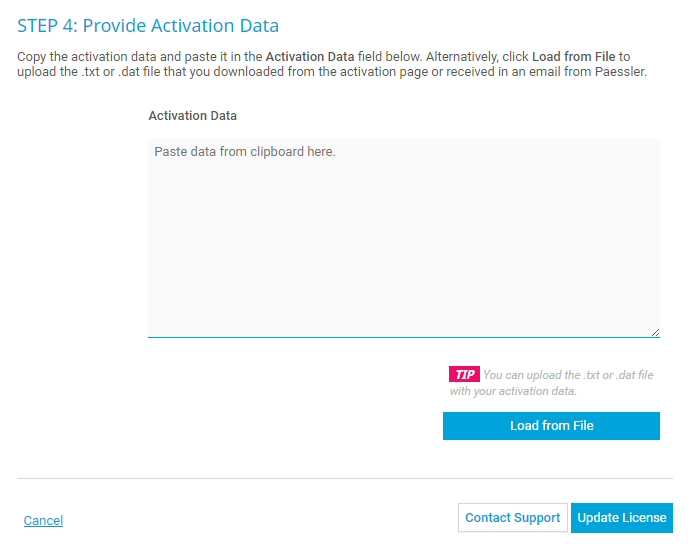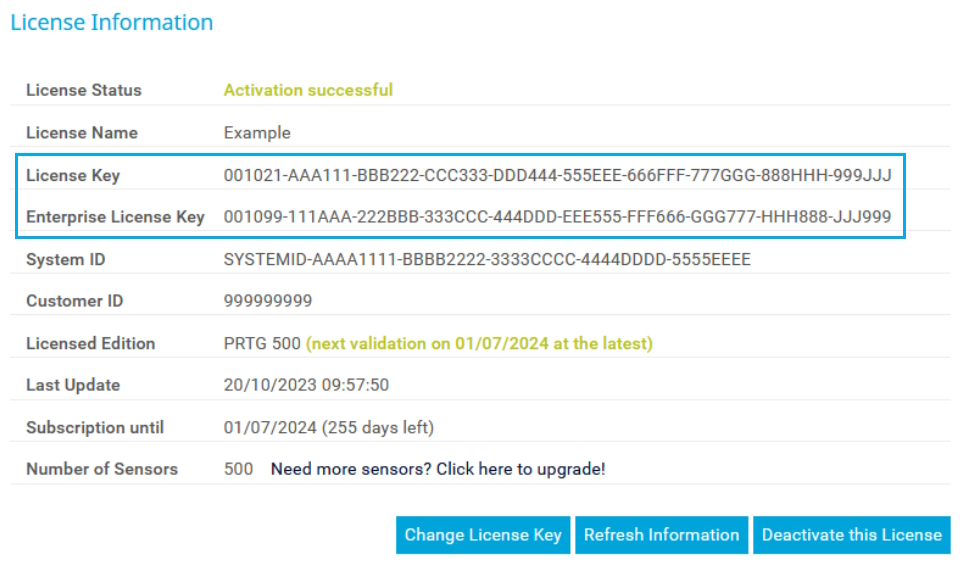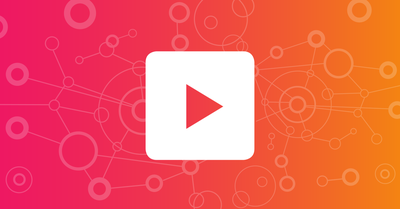![]()
How to use PRTG Enterprise Monitor in an offline environment in 5 steps
Do you want to benefit from comprehensive IT infrastructure monitoring with Paessler PRTG Enterprise Monitor, but your organization’s high security demands do not allow your critical systems to be connected to the Internet?
In this case, we have a solution for you: offline monitoring with PRTG Enterprise Monitor including the offline activation of licenses.
This how-to guide provides insights into general licensing rules for PRTG Enterprise Monitor, possible licensing scenarios (online, offline, or hybrid), and a step-by-step guide how to request and activate a sublicense for an offline PRTG Enterprise Monitor installation.
Main license
- Your main license is the subscription plan you choose for PRTG Enterprise Monitor. Subscriptions start at 20,000 sensors for 1 year and can be adjusted annually.
- You can use more sensors than granted with the main license. At the end of the subscription period, you are billed for these additional sensors.
Sublicense
- If you want to use PRTG Enterprise Monitor in an offline environment, you need to request one or more sublicenses from our Customer Service team.
- Sublicenses are part of the total main license sensor count.
- Sublicense sizes start at 500 sensors and can be expanded in steps of 100 sensors. This means, for example:
- If you want to use 200 sensors, you need a sublicense for 500 sensors.
- If you want to use 750 sensors, you need a sublicense for 800 sensors.
- You need one sublicense per PRTG server. On this server, you can use only as many sensors as granted with the sublicense.
- The total number of sensors across all sublicenses can be higher than the total main license sensor count. This means, for example:
- You can use four sublicenses for 10,000 sensors each, even if your main license grant is for 30,000 sensors.
- At the end of the subscription period, you are billed for the 10,000 additional sensors.
There are different licensing scenarios, depending on if you want to use PRTG Enterprise Monitor completely online, completely offline, or part online, part offline.
Scenario 1: Online setup
This scenario applies if your entire infrastructure has access to the internet and you want to monitor your environment completely online.
- No sublicense is necessary. You can choose your main subscription license as usual.
- It is possible to use more sensors than granted with the main license. At the end of the subscription period, you are billed for these sensors.
Scenario 2: Offline setup
This scenario applies if your entire infrastructure has no access to the internet and you want to monitor your environment completely offline.
- Choose your main subscription license as usual, then request the number of sublicenses you need. Remember: the number of all sensors from all sublicenses count towards the total main license sensor count.
- Example 1: You choose a main license for 30,000 sensors and decide on three sublicenses for 10,000 sensors each. This means you do not exceed the number of sensors granted and thus there are no extra cost.
- Example 2: Some time later, you request a fourth sublicense for 10,000 sensors. This means you exceed the number of sensors granted with your main license by 10,000 sensors. You are billed for these additional sensors at the end of a subscription period.
Scenario 3: Hybrid setup
This scenario applies if parts of your infrastructure have access to the internet and parts don’t and you want to monitor part of your environment online and part offline.
- Choose your main subscription license as usual, then request the number of sublicenses you need. Remember: the number of all sensors from all sublicenses count towards the total main license sensor count.
- Example: You choose a main license for 30,000 sensors and decide on two sublicenses for 10,000 sensors each. This means that 10,000 sensors are left for online use.
- It is possible to exceed the number of sensors that you have left for online use. At the end of a subscription period, you are billed for these additional sensors.
1. Install PRTG Enterprise Monitor
Use the PRTG installer to install PRTG Enterprise Monitor in each offline system you want to monitor.
Note down the System ID of each PRTG installation. You can find it in the PRTG web interface under Setup | License Information.
This system ID is necessary to map the respective PRTG installation to its sublicense.
2. Request sublicense(s)
Although you can activate your sublicense(s) offline, you need an internet connection to request and receive your sublicense key and activation data as they are sent by email.
To activate a sublicense offline, you need a sublicense key and activation data per PRTG installation. Send an email to our Customer Service team at [email protected] with the following information:
- The system ID of each PRTG installation for which you need a sublicense.
- The number of sublicenses (and therefore sublicense keys) you require.
- The number of sensors you require for each sublicense.
- The number of sensors that is necessary for your individual setup depends on how closely you want to monitor your network, but as a rule of thumb, you can estimate about 5 to 10 sensors per device.
- The minimum sublicense size is 500 sensors.
Our Customer Service team will send you the sublicense key and activation data per PRTG installation depending on what you requested.
Note: The activation data will be sent as a .dat or .txt file. As you will need this file during the manual activation process, we recommend you save it on the system that will be running the respective sublicense.
3. Activate your sublicense(s)
Once you have your sublicense key(s) and activation data file(s), you can activate your sublicense(s) per PRTG installation.
Make sure that you have the correct sublicense key and activation data for the correct system ID at hand.
- In the PRTG web interface, navigate to Setup | License Information from the main menu bar.
- Click Change License Key to open the Update Your License page.
- In Step 1, select the activation type Manual (offline activation).
- In Step 2, enter your sublicense key in the License Key field. Leave the License Name field empty.
- In Step 4, copy the content of the activation data file that you received via email into the Activation Data field. Alternatively, click Load from File and select the file you have received
- Click Update License.
If the activation was successful, you will see the message Activation successful as License Status at the top of the page.
After you have activated your sublicense, the sublicense key will be displayed on this page under License Key. Your main license key will appear under Enterprise License Key.
4. Change your sublicense(s)
To change a sublicense, contact our Customer Service team by email at [email protected]. You can change the following settings of a sublicense:
- Change the number of sensors for this sublicense. Sublicenses can be expanded in steps of 100 sensors.
- Change a system ID.
- Decommission systems by system ID.
After requesting any of these changes, you will receive new activation data. Follow the steps in 3. Activate your sublicense(s) to reactivate your offline system with the new activation data.
5. Renew your sublicense(s)
If you have set your PRTG Enterprise Monitor license to automatically renew at the end of the subscription period, your sublicense(s) will renew automatically, too.
However, after your subscription is renewed – or if you renew your subscription manually – the activation data to activate your sublicense(s) is no longer valid. You must request new activation data for each existing system with a sublicense and manually reactivate them.